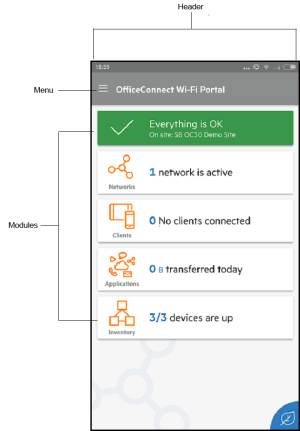Aruba OfficeConnect Wi-Fi Portal User Interface
The Aruba OfficeConnect Wi-Fi Portal user interface allows you to create, modify, and monitor network components from a central location. The user interface is designed to offer ease-of-use through an intuitive layout and simple navigation model.
The Aruba OfficeConnect Wi-Fi Portal user interface comprises a header and the Aruba OfficeConnect Wi-Fi Portal modules.
Figure 1 Web Application User Interface Overview
Figure 2 Mobile App User Interface Overview
The header includes the following menu items:
|
Header Content |
Description |
Mobile app |
Web Application |
|---|---|---|---|
|
Alert Notification ( |
Displays the alerts that are triggered by the system when unusual activity is observed on the network. See Setting up Alerts for more information. |
No |
Yes |
|
Advanced drop-down list (for desktop |
Displays your username and provides menu options to administer your account and view notifications. The administration and notification options are available by clicking the advanced menu icon in the mobile app. |
Yes |
Yes |
|
—Leads you to the page. Following are the available technical support options: —Opens the Aruba OfficeConnect Wi-Fi Portal online help documentation. —Opens the OfficeConnect Support Portal, which provides information on warranty and support policy for the product you selected and also the on-call technical support. Additionally, you may also send a diagnostic report from your registered device by entering the support code in the field, provided to you by the on-call technical support representative |
Yes |
No |
|
|
—Allows you to modify various account settings, including time zone and notifications. See Viewing and Updating Settings for more details. |
Yes |
Yes |
|
|
—Opens the Guest network page and allows you to activate the Guest network by enabling the toggle switch. This option is seen in the advanced menu only if the Guest network is not activated. |
Yes |
No |
|
|
—Opens the Extend my network page and allows you to add a new device. |
Yes |
No |
|
|
—Allows you to connect to another Aruba OfficeConnect Wi-Fi Portal account. After clicking , you are logged out of your account and automatically redirected to the Aruba OfficeConnect Wi-Fi Portal login page. Enter the registered email ID and password to access the respective Aruba OfficeConnect Wi-Fi Portal. This option is only displayed when you have access to multiple sites. |
Yes |
Yes |
|
|
—Allows you to setup a new Aruba OfficeConnect Wi-Fi Portal site. |
Yes |
No |
|
|
—Displays the software image version that is currently installed on the Aruba OfficeConnect Wi-Fi Portal site. See About for more details. |
Yes |
Yes |
|
|
—Allows you to modify your account information for all associated sites. See View Help for more details. This option is only available on the page when your account is registered to multiple Aruba OfficeConnect Wi-Fi Portal sites. |
Yes |
Yes |
|
|
—Allows you to log out of your Aruba OfficeConnect Wi-Fi Portal account. |
No |
Yes |
|
|
Help ( |
Opens the Aruba OfficeConnect Wi-Fi Portal online help documentation. |
No |
Yes |
|
Sign Out |
Tap the account username on the home screen. The advanced menu toggles and displays only the option. Click this option to sign out from the Aruba OfficeConnect Wi-Fi Portal mobile app |
Yes |
No |
Modules allow you to configure and monitor network components such as application usage and system alerts.
The Aruba OfficeConnect Wi-Fi Portal user interface consists of the following modules:
: Provides the health status of devices connected to the network. See Monitoring System Health for more information on the module.
: Provides a summary of the networks that are available for primary and guest users. See Configuring Networks for more information on the module.
: Provides connection information for the clients in your network. See Managing Clients for more information on the module.
: Provides daily usage data for the different types of applications and websites accessed by clients in the network. See Analyzing Application Usage for more information on the module.
: Specifies the number of devices on the site that are UP. This page also allows you to add a new device or remove an existing device. See Viewing and Updating Inventory for more information on the devices on the site.
To open a module, click one of the following module tiles on the Aruba OfficeConnect Wi-Fi Portal home page:
|
Module |
Tile |
|---|---|
|
System Health |
|
|
Networks |
|
|
Clients |
|
|
Applications |
|
|
Inventory |
|
After opening a module, you can switch to another module by clicking one of the module tiles at the bottom of the page.
To close a module and return to the Aruba OfficeConnect Wi-Fi Portal home page in the web application, do one of the following:
Click at the top-right corner of the module.
Click the Hewlett Packard Enterprise logo at the top-left corner of the page.
See Also:
Was this information helpful?
Great! Thanks for the feedback.