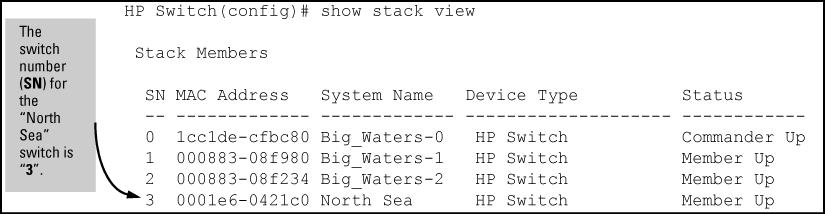After a Candidate becomes a Member, you can use the Telnet command from the Commander to access the Member's CLI or console interface for the same configuration and monitoring you would do through a Telnet or direct-connect access from a terminal.
Syntax:
To find the switch number for the Member you want to access, execute the
show stack viewcommand in the Commander's CLI.
A stack showing switch number (SN) assignments
Suppose you want to configure a port trunk on the switch named North Sea in the stack named Big_Waters. To do so go to the CLI for the Big_Waters Commander and execute show stack view to find the switch number for the North Sea switch:
To access the North Sea console, execute the following Telnet command:
HP Switch(config)#: telnet 3
You see the CLI prompt for the North Sea switch, allowing you to configure or monitor the switch as if you were directly connected to the console.