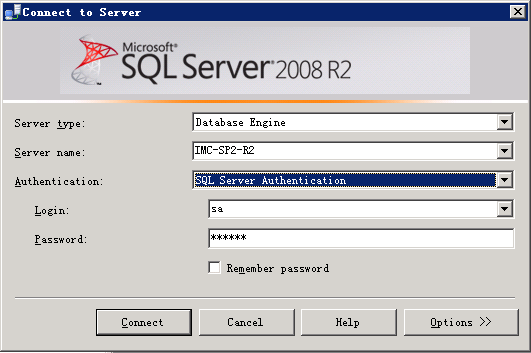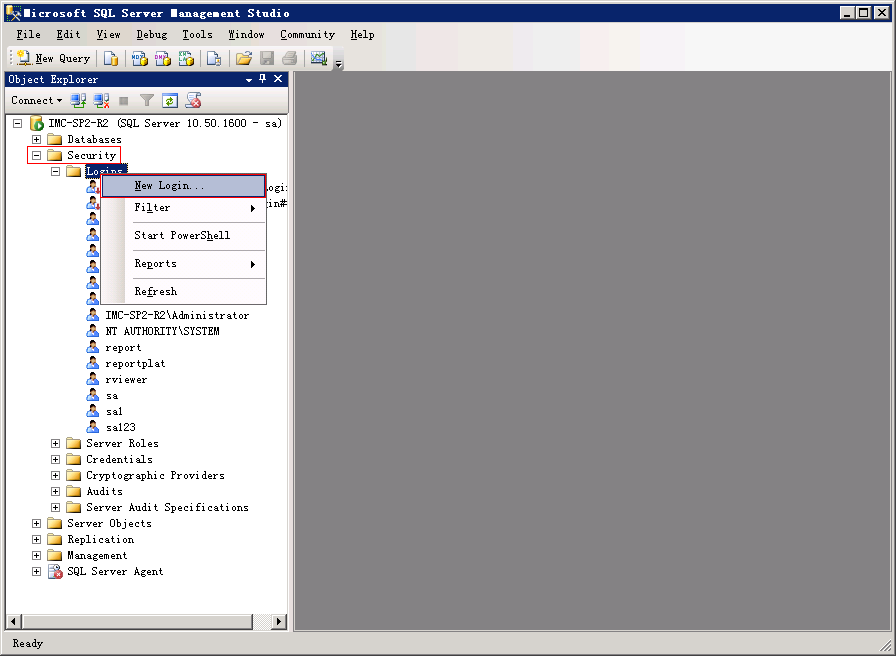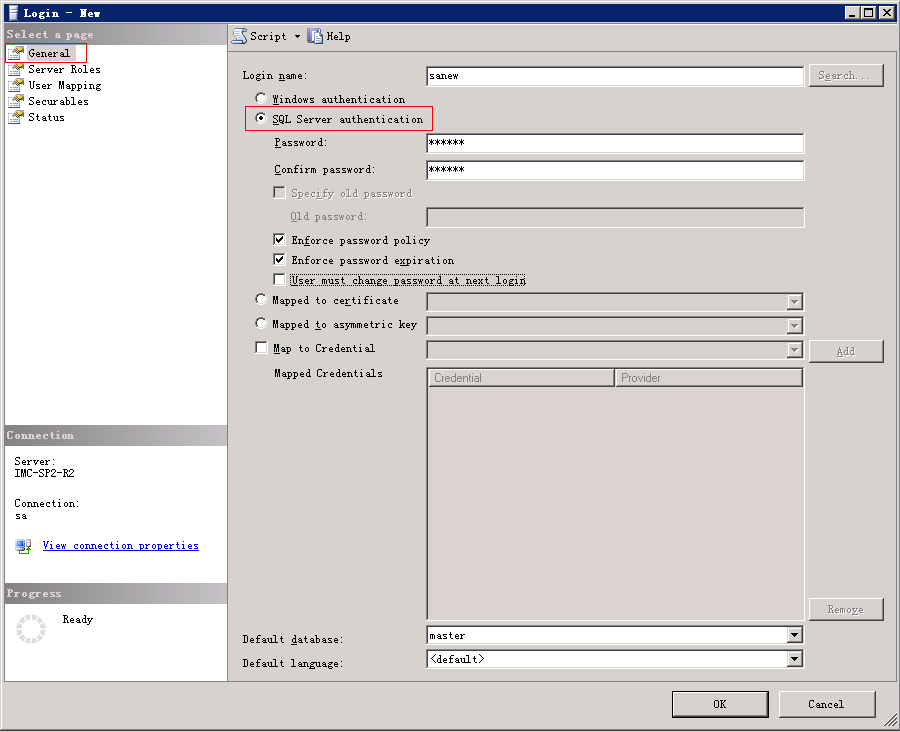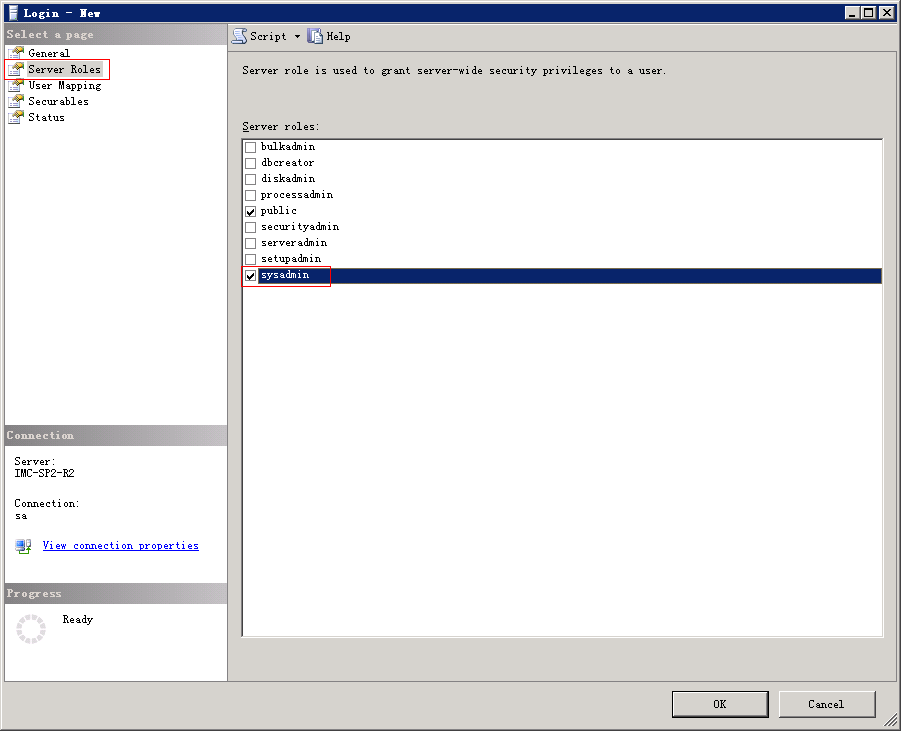Creating a database user with administrator privileges
When installing IMC, you must be a super user to access the database. The super user can be the default user sa or a user-defined super user. The following information describes how to create a super user and grant the administrator privilege to it.
Select Start > All programs > Microsoft SQL Server 2008 R2 > SQL Server Management Studio. The database login page opens, as shown in Figure 54.
Figure 54: Login interface
Select SQL Server Authentication from the Authentication list.
Select a login username, enter the password, and click Connect.
The Microsoft SQL Server Management Studio page opens.
Expand the Security node in the navigation tree, right-click Logins, and select New Login from the shortcut menu, as shown in Figure 55.
The menu screen for adding a login user opens, as shown in Figure 56.
Figure 55: Microsoft SQL Server Management Studio main pane
Figure 56: Adding a login user
Enter the login name, click SQL Server authentication, and then enter the password.
![[IMPORTANT: ]](images/important.png)
IMPORTANT:
For IMC to correctly identify the password, make sure that the password does not contain any of the following characters:
< > | \tClear User must change password at next login.
Select Server Roles in the navigation tree.
All the server roles are listed in the right pane, as shown in Figure 57.
Figure 57: Selecting server roles
Select sysadmin and click OK.
The user is granted database administrator privileges.
After the previous operations, the new user is displayed under the Security > Logins node in the navigation tree of the Microsoft SQL Server Management Studio main pane.