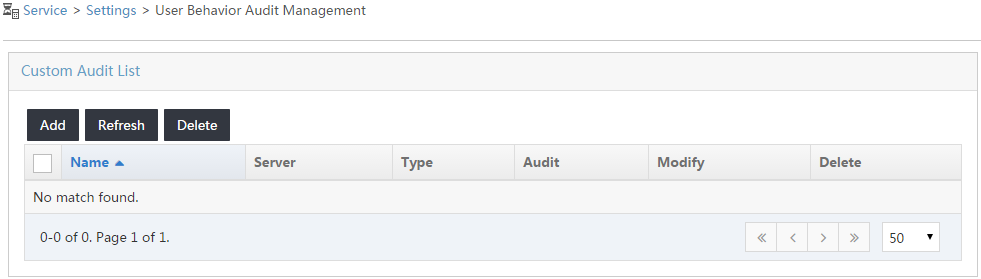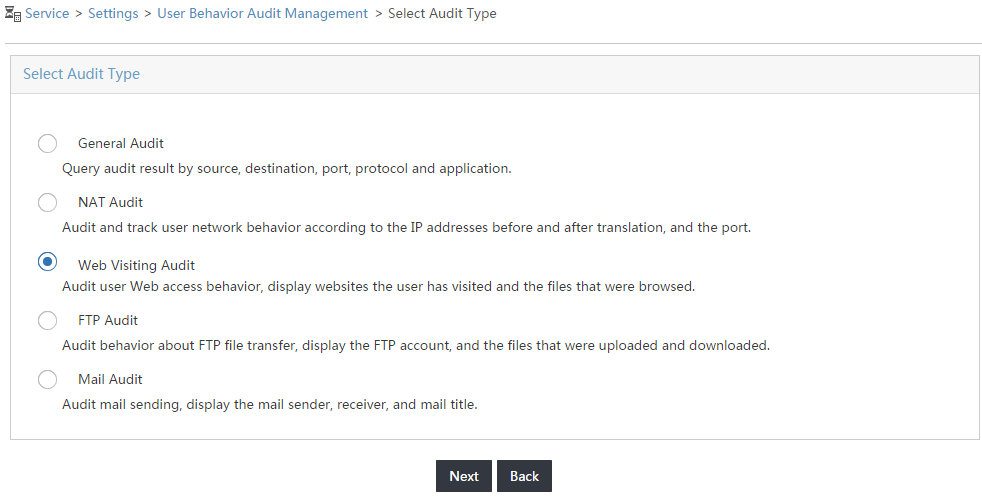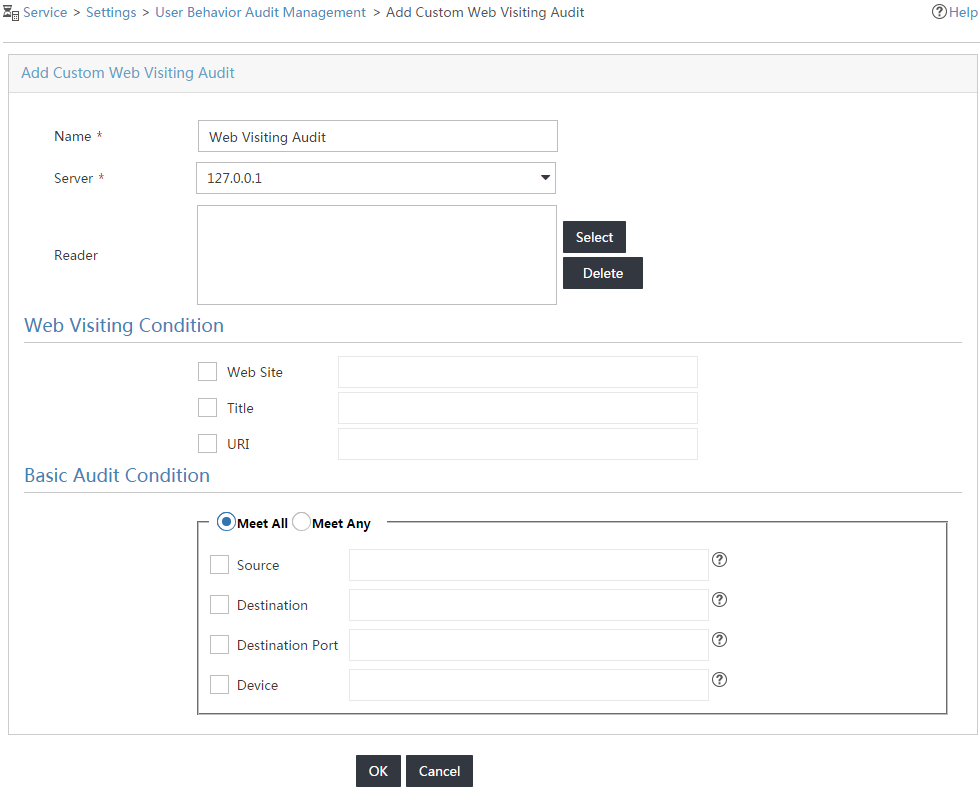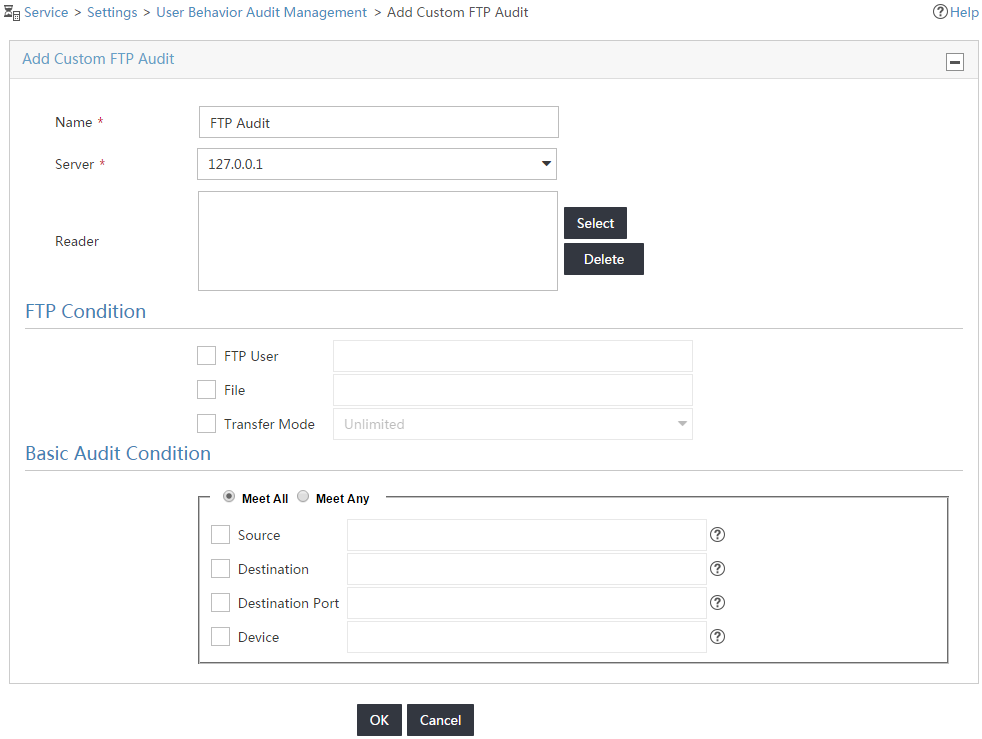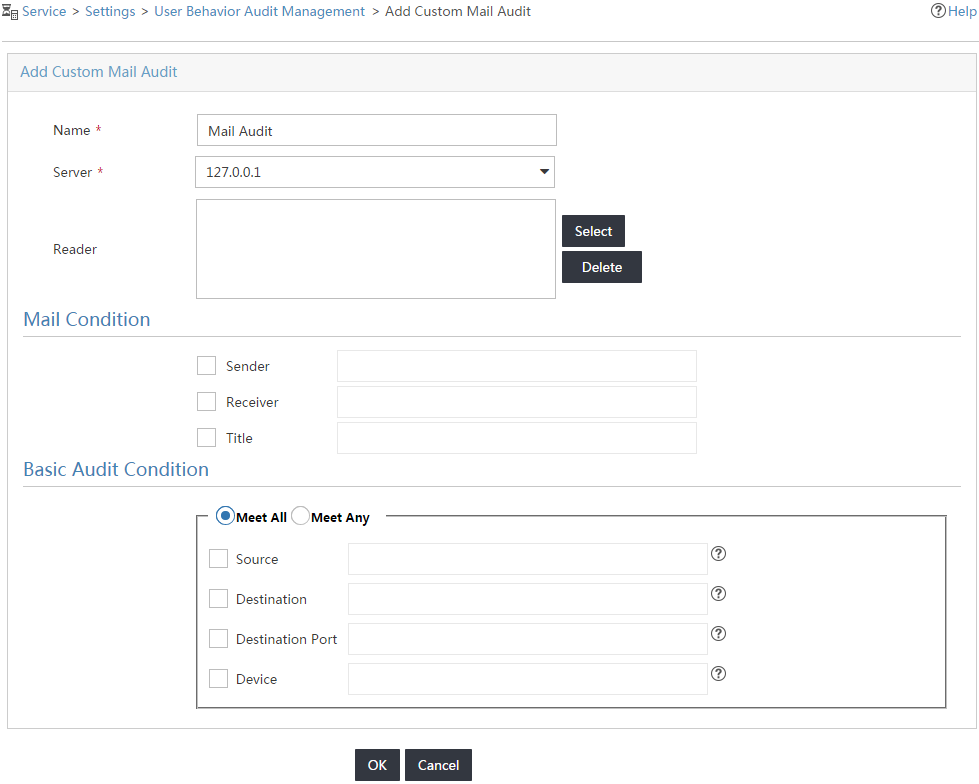Adding audit tasks
Access the Settings page.
In the Guide to Quick Traffic Analysis And Audit Configuration area, click User Behavior Audit Management.
The User Behavior Audit Management page opens, as shown in Figure 8.
Figure 8: Accessing the User Behavior Audit Management page
In the custom audit list, click Add.
The Select Audit Type page opens, as shown in Figure 9.
Figure 9: Selecting an audit type
Select an audit type (Web Visiting Audit, FTP Audit, or Mail Audit), and click Next.
The page for adding the selected type of audit tasks opens. Figure 10, Figure 11, and Figure 12 show the pages for configuring Web visiting, FTP, and mail audit tasks, respectively.
Figure 10: Configuring a Web visiting audit task
Figure 11: Configuring an FTP audit task
Figure 12: Configuring a mail audit task
Depending on the task type, configure each task as follows:
Enter a task name in the Name field.
Select 127.0.0.1 from the Server list.
Select Meet All in the Audit Condition area.
Click OK.