Viewing and Deleting AP Details
The Access Point Details page provides details of the selected AP, which includes the name, IP address, MAC address, serial number, and model type of the AP. This page also provides a summary of the wireless radios including the number of clients that are currently connected.
To view the Access Point Details, follow these steps:
1. Click > . The page is displayed.
2. Click any of the APs listed in the Inventory list. The page is displayed.
3. To view the advanced menu, click the (![]() ) icon in the title bar of the page and select from the drop-down menu. The appropriate assistant page is displayed.
) icon in the title bar of the page and select from the drop-down menu. The appropriate assistant page is displayed.
4. You can choose to review alerts or refer to the troubleshooter guide for more details on the issue.
On the , a rectangular bar appears below the when an alert is triggered. The color of the rectangular alert bar will appear according to the alert type. In this case, a major alert has been raised for this device.
Click . You will be directed to the page which provides more information about the unusual activity.
The menu does not appear on the title bar when the status is down.
Figure 1 Access Point Details
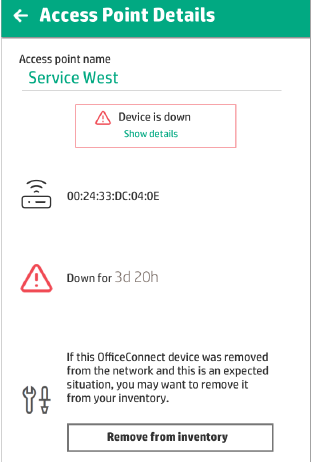
To remove the access point from the inventory, follow these steps:
1. If the Aruba OfficeConnect Wi-Fi Portal device is removed from the network, you can choose to remove the device from the inventory by clicking in the page. A pop-up box appears on the screen requesting your confirmation.
2. Click to delete the device from the inventory.
Was this information helpful?
Great! Thanks for the feedback.
