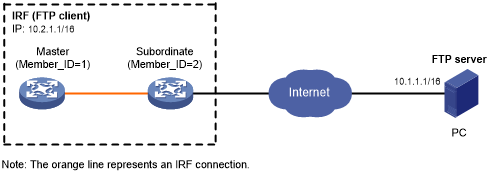FTP client configuration example
Network requirements
As shown in Figure 20, the PC is acting as an FTP server. A user account with username abc and password 123456 has been created on the PC.
Use the IRF fabric as an FTP client to log in to the FTP server.
Download the temp.bin file from the FTP server to the FTP client.
Upload configuration file config.cfg from the FTP client to the FTP server for backup.
Figure 20: Network diagram
Configuration procedure
# Configure IP addresses as shown in Figure 20. Make sure the IRF fabric and PC can reach each other. (Details not shown.)
# Examine the storage space on the member devices. If the free space is insufficient, use the delete/unreserved file-url command to delete unused files. (Details not shown.)
# Log in to the FTP server at 10.1.1.1 using username abc and password 123456.
<Sysname> ftp 10.1.1.1 Press CTRL+C to abort. Connected to 10.1.1.1 (10.1.1.1). 220 WFTPD 2.0 service (by Texas Imperial Software) ready for new user User (10.1.1.1:(none)): abc 331 Give me your password, please Password: 230 Logged in successfully Remote system type is MSDOS. ftp>
# Set the file transfer mode to binary.
ftp> binary 200 TYPE is now 8-bit binary
# Download the temp.bin file from the PC to the root directory of the flash memory on the master device.
ftp> get temp.bin local: temp.bin remote: temp.bin 150 Connecting to port 47457 226 File successfully transferred 23951480 bytes received in 95.399 seconds (251.0 kbyte/s)
# Download the temp.bin file from the PC to the root directory of the flash memory on the subordinate member (with member ID of 2).
ftp> get temp.bin slot2#flash:/temp.bin
# Use the ASCII mode to upload configuration file config.cfg from the IRF fabric to the PC for backup.
ftp> ascii 200 TYPE is now ASCII ftp> put config.cfg back-config.cfg local: config.cfg remote: back-config.cfg 150 Connecting to port 47461 226 File successfully transferred 3494 bytes sent in 5.646 seconds (618.00 kbyte/s) ftp> bye 221-Goodbye. You uploaded 2 and downloaded 2 kbytes. 221 Logout. <Sysname>