Backup FEP configuration example (transparent mode)
Network requirements
In transparent mode, a pair of primary and backup FEPs can provide service for only one POS terminal.
As shown in Figure 27, Server A (primary FEP) and Server B (backup FEP) provide service for the FCM POS terminal. If Server A is unreachable, Server B is used. Server C (primary FEP) and Server D (backup FEP) provide service for the AM POS terminal. If Server C is unreachable, Server D is used.
The FEPs have POS access enabled and use the listening port 2000.
Figure 26: Network diagram
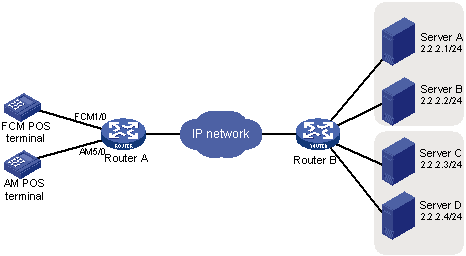
Configuration procedure
Enable the POS access server:
<RouterA> system-view [RouterA] posa server enable
Configure POS application 1:
# Create TCP-based POS application 1 and enter its view.
[RouterA] posa app 1 type tcp
# Specify the primary FEP Server A with IP address 2.2.2.1 and port number 2000 for POS application 1.
[RouterA-posa-app1] ip 2.2.2.1 port 2000
# Specify the backup POS application 2 to use Server B as the backup FEP.
[RouterA-posa-app1] backup app 2
# Set the quiet timer for POS application 1 to 10 minutes.
[RouterA-posa-app1] timer quiet 10 [RouterA-posa-app1] quit
Configure POS application 2:
# Create TCP-based POS application 2 and enter its view.
[RouterA] posa app 2 type tcp
# Specify the FEP Server B with IP address 2.2.2.2 and port number 2000 for POS application 2.
[RouterA-posa-app2] ip 2.2.2.2 port 2000 [RouterA-posa-app2] quit
Configure POS application 3:
# Create TCP-based POS application 3 and enter its view.
[RouterA] posa app 3 type tcp
# Specify the primary FEP Server C with IP address 2.2.2.3 and port number 2000 for POS application 3.
[RouterA-posa-app3] ip 2.2.2.3 port 2000
# Specify the backup POS application 4 to use Server D as the backup FEP.
[RouterA-posa-app3] backup app 4
# Set the quiet timer for POS application 3 to 10 minutes.
[RouterA-posa-app3] timer quiet 10 [RouterA-posa-app3] quit
Configure POS application 4:
# Create TCP-based POS application 4 and enter its view.
[RouterA] posa app 4 type tcp
# Specify the FEP Server D with IP address 2.2.2.4 and port number 2000 for POS application 4.
[RouterA-posa-app4] ip 2.2.2.4 port 2000 [RouterA-posa-app4] quit
Configure the AM POS terminal:
# Configure interface AM 5/0 as the access interface of terminal 11 and specify terminal 11 to use POS application 1 (transparent mode).
[RouterA] interface analogmodem 5/0 [RouterA-Analogmodem5/0] posa bind terminal 11 app 1 [RouterA-Analogmodem5/0] quit
Configure the FCM POS terminal:
# Configure interface FCM 1/0 as the access interface of terminal 12 and specify terminal 12 to use POS application 3 (transparent mode).
[RouterA] interface fcm 1/0 [RouterA-Fcm1/0] posa bind terminal 12 app 3 [RouterA-Fcm1/0] quit