Backup FEP configuration example (nontransparent mode)
Network requirements
FEPs Server A and Server B provide POS access service for the POS terminals. POS 1 and POS 2 prefer using Server A and will use Server B if Server A is unreachable. POS 3 and POS 4 prefer using Server B and will use Server A if Server A is unreachable.
FEPs have POS access enabled and use the listening port 2000.
Figure 25: Network diagram
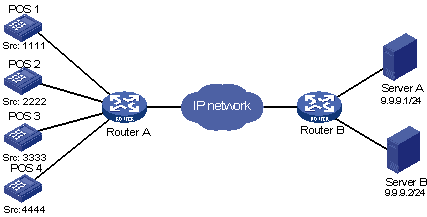
Configuration procedure
Enable the POS access server:
<RouterA> system-view [RouterA] posa server enable
Configure POS application 1:
# Create TCP-based POS application 1 and enter its view.
[RouterA] posa app 1 type tcp
# Specify the primary FEP Server A with IP address 9.9.9.1 and port number 2000 for POS application 1.
[RouterA-posa-app1] ip 9.9.9.1 port 2000
# Configure POS multi-application entries to use POS application 1 as the default POS application for POS 1 and POS 2.
[RouterA-posa-app1] map source 1111 [RouterA-posa-app1] map source 2222
# Specify the backup POS application 2 to use Server B as the backup FEP.
[RouterA-posa-app1] backup app 2
# Set the quiet timer for POS application 1 to 10 minutes.
[RouterA-posa-app1] timer quiet 10 [RouterA-posa-app1] quit
Configure POS application 2:
# Create TCP-based POS application 2 and enter its view.
[RouterA] posa app 2 type tcp
# Specify the primary FEP Server B with IP address 9.9.9.2 and port number 2000 for POS application 2.
[RouterA-posa-app2] ip 9.9.9.2 port 2000
# Configure POS multi-application entries to use POS application 2 as the default POS application for POS 3 and POS 4.
[RouterA-posa-app2] map source 3333 [RouterA-posa-app2] map source 4444
# Specify the backup POS application 1 to use Server A as the backup FEP.
[RouterA-posa-app2] backup app 1
# Set the quiet timer for POS application 2 to 10 minutes.
[RouterA-posa-app2] timer quiet 10 [RouterA-posa-app2] quit
Configure the POS terminals:
The POS terminals configuration varies with access modes. See the previous configuration examples.