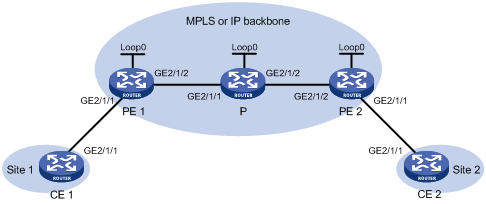Configuring a remote CCC connection
Network requirements
Create a remote CCC connection between PE 1 and PE 2 to allow communication between CE 1 and CE 2.
Figure 114: Network diagram
Table 43: Interface and IP address assignment
Device | Interface | IP address | Device | Interface | IP address |
|---|---|---|---|---|---|
CE 1 | GE2/1/1 | 100.1.1.1/24 | P | Loop0 | 192.4.4.4/32 |
PE 1 | Loop0 | 192.2.2.2/32 | GE2/1/1 | 10.1.1.2/24 | |
GE2/1/1 | - | GE2/1/2 | 10.2.2.2/24 | ||
GE2/1/2 | 10.1.1.1/24 | PE 2 | Loop0 | 192.3.3.3/32 | |
CE 2 | GE2/1/1 | 100.1.1.2/24 | GE2/1/1 | - | |
GE2/1/2 | 10.2.2.1/24 |
Configuration procedure
Configure CE 1.
<CE1> system-view [CE1] interface gigabitethernet 2/1/1 [CE1-GigabitEthernet2/1/1] ip address 100.1.1.1 24 [CE1-GigabitEthernet2/1/1] quit
Configure PE 1:
# Configure an LSR ID.
<PE1> system-view [PE1] interface loopback 0 [PE1-LoopBack0] ip address 192.2.2.2 32 [PE1-LoopBack0] quit [PE1] mpls lsr-id 192.2.2.2
# Enable L2VPN.
[PE1] l2vpn enable
# Configure GigabitEthernet 2/1/2 (the interface connected to the P device), and enable MPLS on the interface.
[PE1] interface gigabitethernet 2/1/2 [PE1-GigabitEthernet2/1/2] ip address 10.1.1.1 24 [PE1-GigabitEthernet2/1/2] mpls enable [PE1-GigabitEthernet2/1/2] quit
# Configure OSPF.
[PE1] ospf [PE1-ospf-1] area 0 [PE1-ospf-1-area-0.0.0.0] network 10.1.1.1 0.0.0.255 [PE1-ospf-1-area-0.0.0.0] network 192.2.2.2 0.0.0.0 [PE1-ospf-1-area-0.0.0.0] quit [PE1-ospf-1] quit
# Create a cross-connect group named ccc, and create a remote CCC connection that has incoming label 101, outgoing label 201, and next hop 10.1.1.2.
[PE1] xconnect-group ccc [PE1-xcg-ccc] connection ccc [PE1-xcg-ccc-ccc] ccc in-label 101 out-label 201 nexthop 10.1.1.2
# Bind GigabitEthernet 2/1/1 to the CCC connection.
[PE1-xcg-ccc-ccc] ac interface gigabitethernet 2/1/1 [PE1-xcg-ccc-ccc] quit [PE1-xcg-ccc] quit
Configure the P device:
# Configure an LSR ID.
<P> system-view [P] interface loopback 0 [P-LoopBack0] ip address 192.4.4.4 32 [P-LoopBack0] quit [P] mpls lsr-id 192.4.4.4
# Configure GigabitEthernet 2/1/1 (the interface connected to PE 1), and enable MPLS on the interface.
[P] interface gigabitethernet 2/1/1 [P-GigabitEthernet2/1/1] ip address 10.1.1.2 24 [P-GigabitEthernet2/1/1] mpls enable [P-GigabitEthernet2/1/1] quit
# Configure GigabitEthernet 2/1/2 (the interface connected to PE 2), and enable MPLS on the interface.
[P] interface gigabitethernet 2/1/2 [P-GigabitEthernet2/1/2] ip address 10.2.2.2 24 [P-GigabitEthernet2/1/2] mpls enable [P-GigabitEthernet2/1/2] quit
# Configure a static LSP to forward packets from PE 1 to PE 2.
[P] static-lsp transit pe1-pe2 in-label 201 nexthop 10.2.2.1 out-label 202
# Configure a static LSP to forward packets from PE 2 to PE 1.
[P] static-lsp transit pe2-pe1 in-label 102 nexthop 10.1.1.1 out-label 101
# Configure OSPF.
[P] ospf [P-ospf-1] area 0 [P-ospf-1-area-0.0.0.0] network 10.1.1.2 0.0.0.255 [P-ospf-1-area-0.0.0.0] network 10.2.2.2 0.0.0.255 [P-ospf-1-area-0.0.0.0] network 192.4.4.4 0.0.0.0 [PE1-ospf-1-area-0.0.0.0] quit [PE1-ospf-1] quit
Configure PE 2:
# Configure an LSR ID.
<PE2> system-view [PE2] interface loopback 0 [PE2-LoopBack0] ip address 192.3.3.3 32 [PE2-LoopBack0] quit [PE2] mpls lsr-id 192.3.3.3
# Enable L2VPN.
[PE2] l2vpn enable
# Configure GigabitEthernet 2/1/2 (the interface connected to the P device), and enable MPLS on the interface.
[PE2] interface gigabitethernet 2/1/2 [PE2-GigabitEthernet2/1/2] ip address 10.2.2.1 24 [PE2-GigabitEthernet2/1/2] mpls enable [PE2-GigabitEthernet2/1/2] quit
# Configure OSPF.
[PE2] ospf [PE2-ospf-1] area 0 [PE2-ospf-1-area-0.0.0.0] network 10.2.2.0 0.0.0.255 [PE2-ospf-1-area-0.0.0.0] network 192.3.3.3 0.0.0.0 [PE2-ospf-1-area-0.0.0.0] quit [PE2-ospf-1] quit
# Create a cross-connect group named ccc, and create a remote CCC connection that has incoming label 202, outgoing label 102, and next hop 10.2.2.2.
[PE2] xconnect-group ccc [PE2-xcg-ccc] connection ccc [PE2-xcg-ccc-ccc] ccc in-label 202 out-label 102 nexthop 10.2.2.2
# Bind GigabitEthernet 2/1/1 to the CCC connection.
[PE2-xcg-ccc-ccc] ac interface gigabitethernet 2/1/1 [PE2-xcg-ccc-ccc] quit [PE2-xcg-ccc] quit
Configure CE 2.
<CE2> system-view [CE2] interface gigabitethernet 2/1/1 [CE2-GigabitEthernet2/1/1] ip address 100.1.1.2 24 [CE2-GigabitEthernet2/1/1] quit
Verifying the configuration
# Verify that a remote CCC connection (identified by PW ID/Rmt Site "-" and Proto Static) has been established on PE 1.
[PE1] display l2vpn pw Flags: M - main, B - backup, BY - bypass, H - hub link, S - spoke link, N - no split horizon Total number of PWs: 1 1 up, 0 blocked, 0 down, 0 defect, 0 idle, 0 duplicate Xconnect-group Name: ccc Peer PW ID/Rmt Site In/Out Label Proto Flag Link ID State 10.1.1.2 - 101/201 Static M 0 Up
# Verify that a remote CCC connection has been established on PE 2.
[PE2] display l2vpn pw Flags: M - main, B - backup, BY - bypass, H - hub link, S - spoke link, N - no split horizon Total number of PWs: 1 1 up, 0 blocked, 0 down, 0 defect, 0 idle, 0 duplicate Xconnect-group Name: ccc Peer PW ID/Rmt Site In/Out Label Proto Flag Link ID State 10.2.2.2 - 202/102 Static M 0 Up
# Verify that CE 1 and CE 2 can ping each other. (Details not shown.)