Replacement of the system board
Replacement of the System board requires modifying the BIOS configuration for the internal SATA controller (S100i).
The HPE Storage File Controller systems rely on the S100i controller being set to software RAID so that the M.2 SSD or SFF SSD drives attached to the S100i are visible to the system. The default setting for replacement system boards are set to SATA AHCI Support for the S100i controller, this must be changed to Smart Array SW RAID Support for the operating system drives to be detected.
Boot the system into System Utilities by pressing F9 key.
Go to .
Change the Embedded SATA Configuration to Smart Array SW RAID Support and save the configuration by pressing F10 key.
Reboot the server.
The reboot should enable the OS boot drives to be properly detected and the operating system should boot properly.
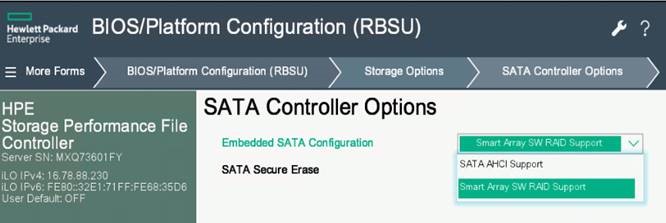
- After replacing the system board, you must ensure that the correct Product ID is reflected in the system BIOS and that the product name is installed on the replacement part. The correct product name is important for applications such as System Insight Manager and Insight Remote Support. To install the correct product name, browse to the
C:\nas\components\support\namingfolder. Locate and run the Smart Component that applies to your system. After running the Smart Component, you must shut down and then restart your system for the changes to take effect. On multi-node clusters, such as HPE Storage File Controller systems, HPE recommends that you move cluster resources to another node before shutting down the node that is being renamed. If you run the incorrect Smart Component, the product name will be set incorrectly, but it will not affect your system in any other way. There is a customer advisory available that provides the steps for re-activating the operating system after replacing a system board. Here is the link to the advisory:
https://support.hpe.com/hpesc/public/docDisplay?docLocale=en_US&docId=c05257301