Navigating the management console
The HPE StoreEasy management console is designed to provide a responsive and direct experience through a web-based interface.
When you log in to the management console, the Dashboard is the first page displayed. Use the navigation menu on the left to access the system resources that can be managed through the management console. For example, the File Shares resource page is shown in the Example resource page in the management console figure.
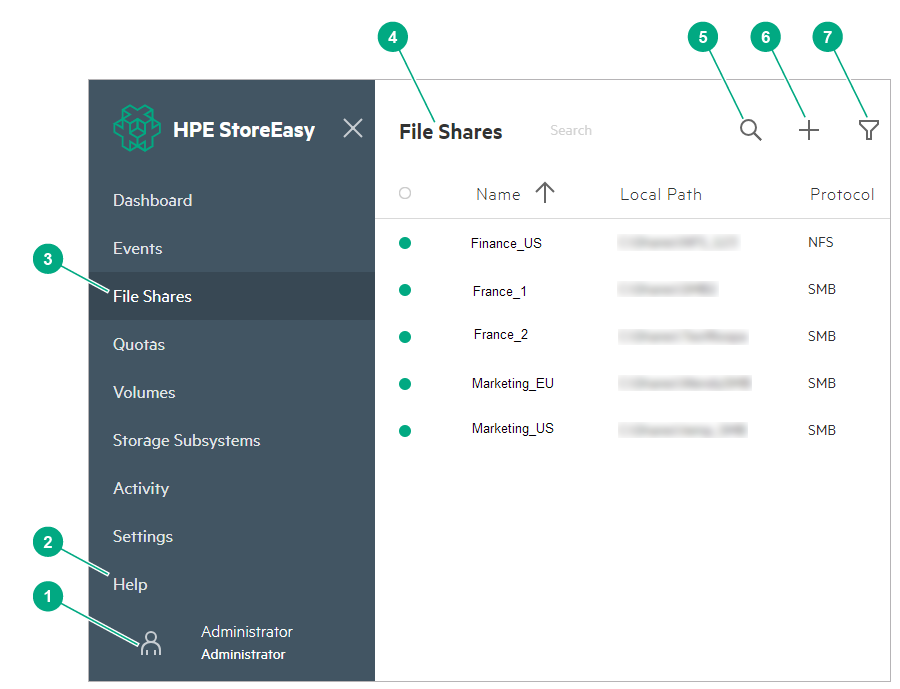
User role (
 ) icon. Click to log out of the management console.
) icon. Click to log out of the management console.
Help. Click to access the help topics.
Select Help on this page to view help on the current page or select Browse the help to view all the help topics in the HPE StoreEasy Storage Information Center. See View help.
Navigation menu. To view or close the left navigation menu, click the HPE StoreEasy icon
 at the upper left of the page.
at the upper left of the page.
Resource page. The main page for a resource. The main page provides a list of resources. You can filter or sort the resources, or select a resource to view more details. For example, the figure shows the file shares that exist in the HPE StoreEasy system.
Search (
 ) icon. Search for a specific resource or a group of resources. In general, anything that appears on the resource page is searchable.
) icon. Search for a specific resource or a group of resources. In general, anything that appears on the resource page is searchable.
Add (
 ) icon. Click to create a resource.
) icon. Click to create a resource.
- Filter (
 ) icon. Filter the resources based on their health status:
) icon. Filter the resources based on their health status:
All: Show all resources regardless of their health status.
Critical (
 ): Show only the resources in a critical state.
): Show only the resources in a critical state.
Warning (
 ): Show only the resources in a warning state.
): Show only the resources in a warning state.
OK (
 ): Show only the resources in a healthy state.
): Show only the resources in a healthy state.
Unknown (
 ): Show only the resources in an unknown state.
): Show only the resources in an unknown state.