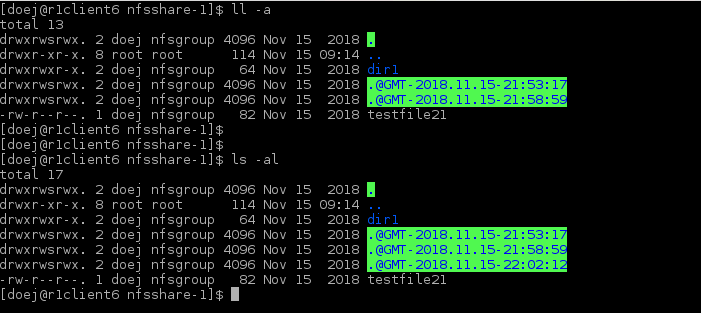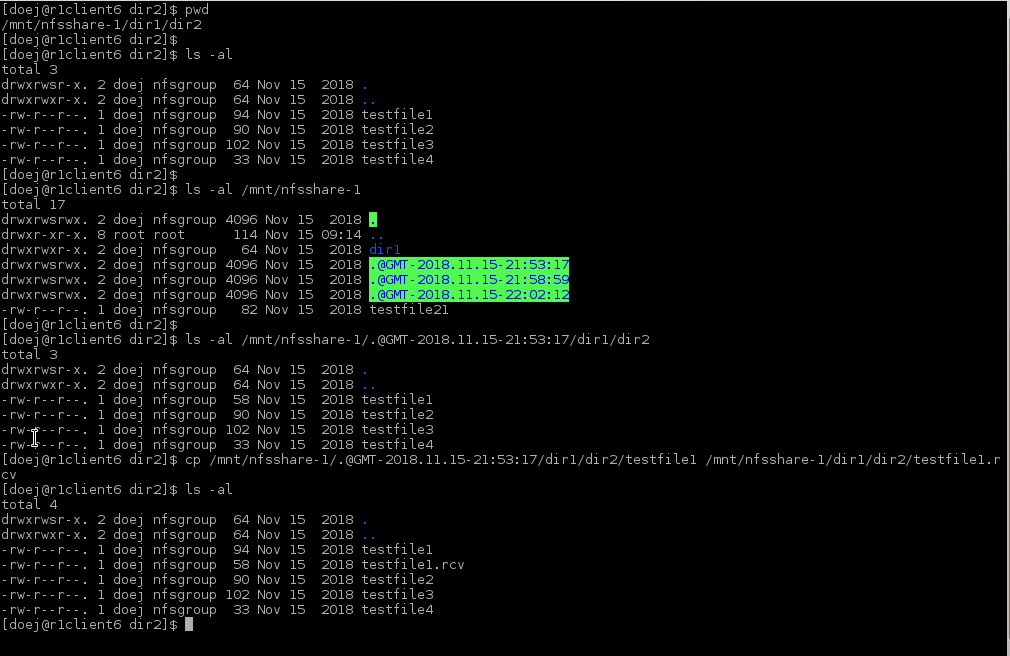Recovering snapshots using hidden snapshot folders on NFS
When setting up NFS shares on the StoreEasy system Hewlett Packard Enterprise recommends configuring NFS shares using mapped users. From an NFS client with the appropriate rights configured, you can recover a file or files from a snapshot created by the Windows operating system from the client interface. Check with your network administrator to verify whether your network configuraiton supports recovering snapshots in this manner.
When the system creates an NFS share snapshot, it stores a link a link to the snapshot in the root directory for the NFS share.
Procedure