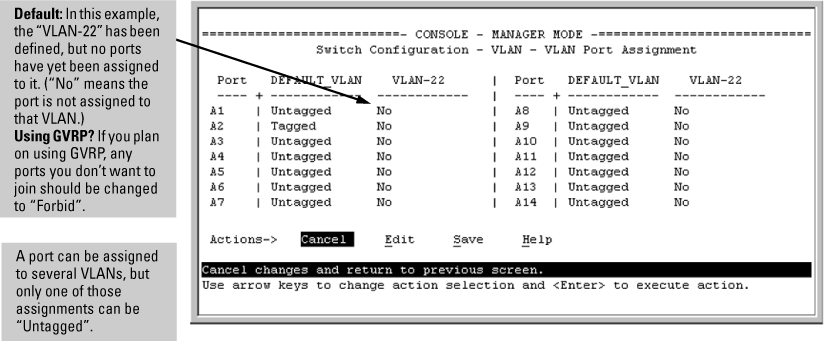Ports not specifically assigned to a VLAN are automatically in the default VLAN.
-
From the Main Menu select: 2. Switch Configuration —> 8. VLAN Menu … —> 3. VLAN Port Assignment
You will see a screen similar to the following:
-
To change a port's VLAN assignment:
-
Use the arrow keys to select a VLAN assignment you want to change.
-
Press the Space bar to make your assignment selection (No, Tagged, Untagged , or Forbid.
-
If you are finished assigning ports to VLANs, press Enter and then S (for Save) to activate the changes and return to the Configuration menu. (The console then returns to the VLAN menu.)
-
![[NOTE: ]](images/note.gif)
NOTE: For GVRP Operation: If you enable GVRP on the switch, No converts to Auto, which allows the VLAN to dynamically join an advertised VLAN that has the same VID.
For ports A4 and A5 to belong to both DEFAULT_VLAN and VLAN-22, and ports A6 and A7 to belong only to VLAN-22, use the settings in The default VLAN names screen. The default GVRP setting is disabled and it is assumed that you do not plan to enable GVRP later.