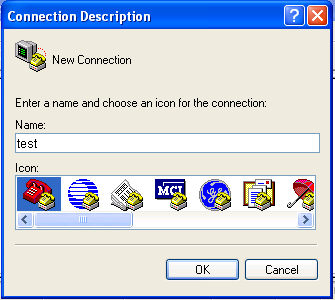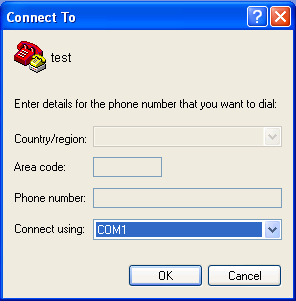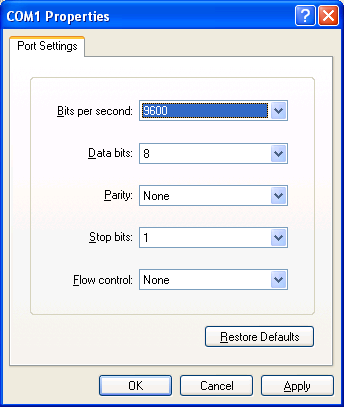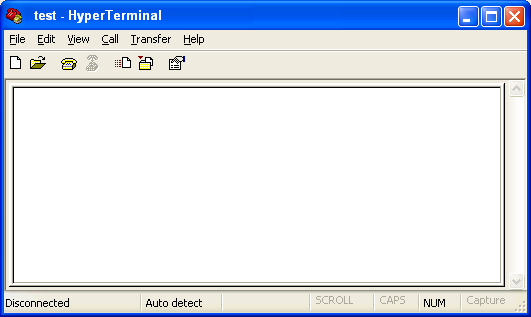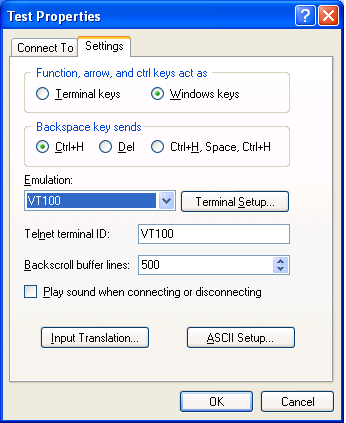Setting up a configuration environment
If you use the Windows 2003 Server operating system on your PC, add a HyperTerminal, and then log in to and manage the switch as described in this document. If you use Windows 2008 Server, Windows 7, Windows Vista, or any other operating system on your PC, use the third party terminal software. For how to use the third party terminal software, see the user guide or online help of that software.
Windows 2000 and Windows XP operating systems have the HyperTerminal. This section takes Windows XP as an example.
To set up a configuration environment:
Select Start > All Programs > Accessories > Communications > HyperTerminal.
The Connection Description dialog box appears.
Enter the name of the new connection in the Name field and click OK.
Figure 37: Connection description
Select the serial port to be used from the Connect using list, and click OK.
Figure 38: Setting the serial port used by the HyperTerminal connection
Set Bits per second to 9600, Data bits to 8, Parity to None, Stop bits to 1, and Flow control to None, and click OK.
Figure 39: Setting the serial port parameters
Select File > Properties in the HyperTerminal window.
Figure 40: HyperTerminal window
On the Settings tab, set the emulation to VT100 and click OK.
![[NOTE: ]](images/note.png)
NOTE:
HP recommends that you select the Windows keys option.
Figure 41: Setting the terminal emulation in Test Properties dialog box