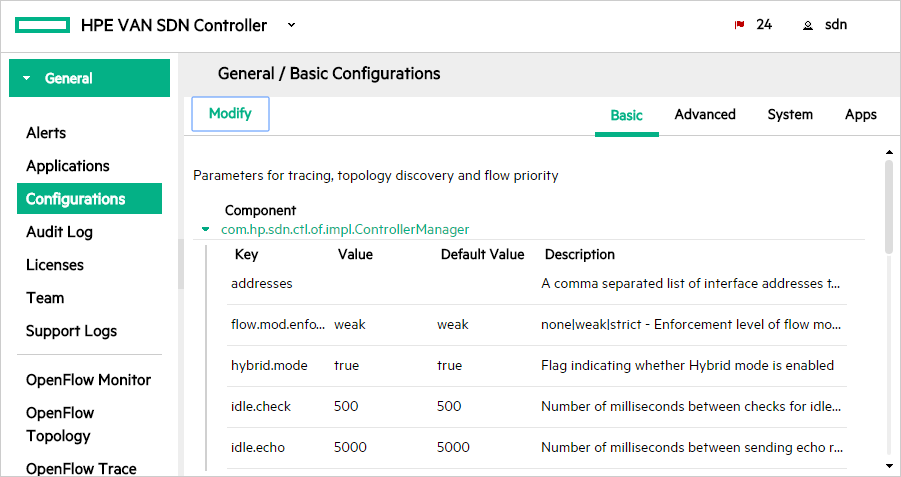Viewing and changing the hybrid mode configuration
To view or change the hybrid mode setting:
In the Controller UI, from the navigation menu, select Configurations. Then select the Basic tab.
Select the
com.hp.sdn.ctl.of.impl.ControllerManagercomponent. Click to show the configurable keys for this component and view the current value forhybrid.mode.Continue with the following steps if you want to change the setting.
Click Modify.
The Modify Basic Configuration dialog box is displayed for the
com.hp.sdn.ctl.of.impl.ControllerManagercomponent.Set
hybrid.modeto one of the following:true (the default): Enables hybrid mode. The controller makes packet-forwarding decisions only as required by installed applications.
false: Disables hybrid mode. The controller makes all forwarding decisions. (Release 2.0 of the HPE VAN SDN Controller operates only in this mode – pure OpenFlow mode).
Restart the controller. In a controller team environment, restart all controllers in the team.
In a controller team environment, a configuration change on one controller typically propagates to the other controllers on the team. However, to implement a hybrid mode configuration change, it is necessary to restart all the controllers in the team. Make certain that the change has propagated to all members in the team before restarting the controllers.
Close any instance of the web interface in which the controller might be running.
At the Linux command prompt (
sudo), restart the controller with the following:~$ sudo service sdnc restart
![[NOTE: ]](images/note.gif) | NOTE: You can also use the REST API to set or reset hybrid mode. See the "configs REST API" section in the HPE VAN SDN Controller REST API Reference. |