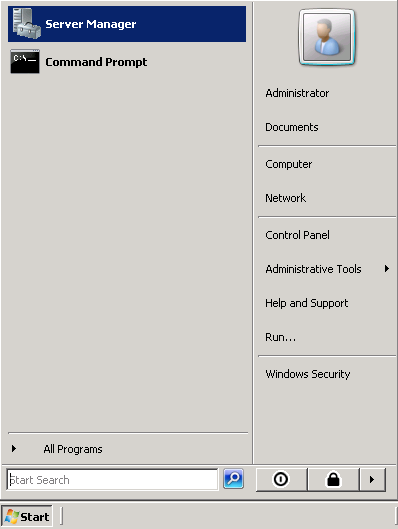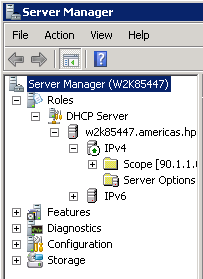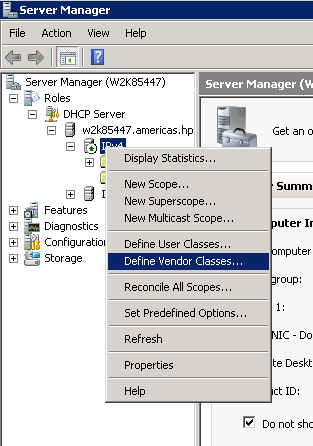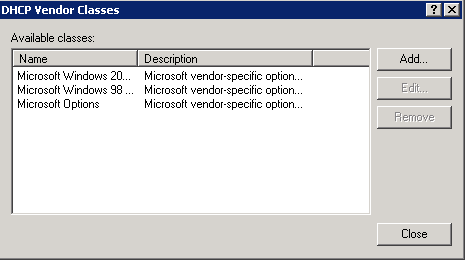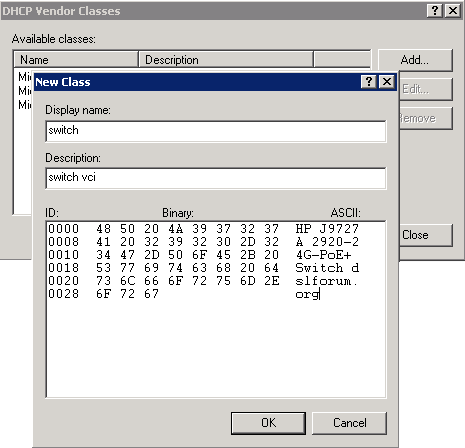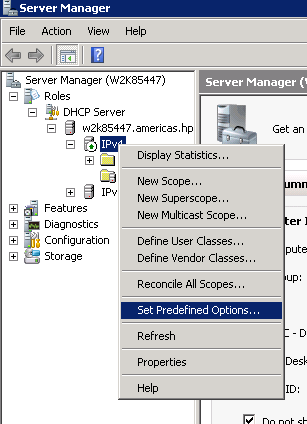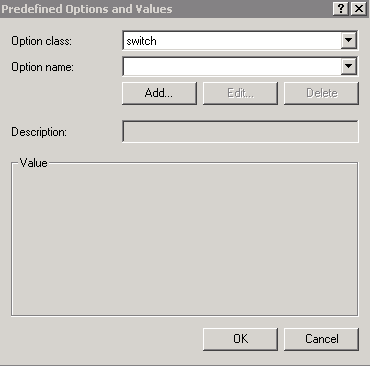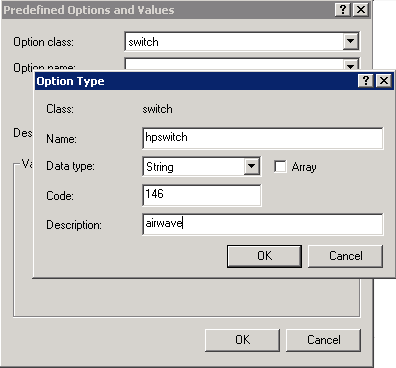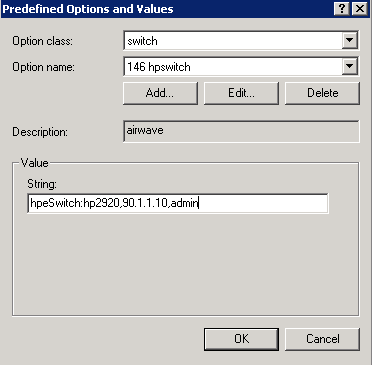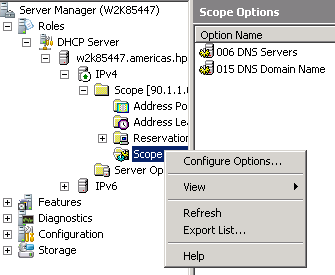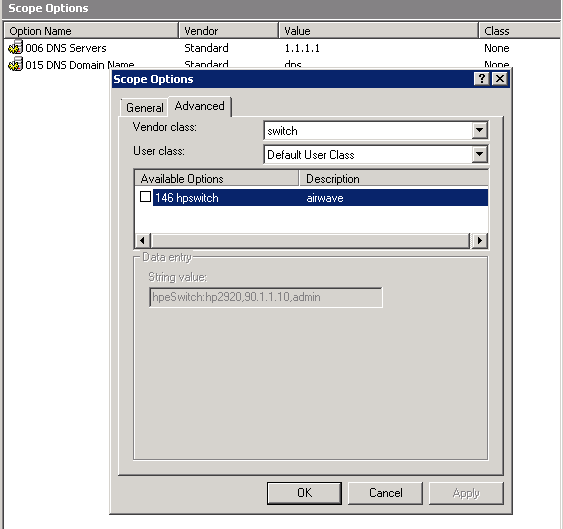NOTE: AirWave provisioning using IPv6 on Windows based DHCP server is not supported.
To configure the AirWave details in Windows DHCP server for IPv4, do the following steps:
Procedure
-
From the
Start menu, select
Server Manager.
-
Select
Roles -> DHCP -> Server -> w2k8 -> IPv4.
-
Right-click
IPv4 and select
Define Vendor Classes....
-
The DHCP Vendor Classes window is displayed. Click
Add....
-
To get the vendor-specific value of a switch, go to the switch console and enter:
switch# show dhcp client vendor-specific
-
The following is the sample command output: Processing of Vendor Specific Configuration is enabled.
Vendor Class Id = J9729A 2920-24G-PoE+ Switch dslforum.org
-
From the New Class window, enter the desired
Display name (any) and the
Description (any). For the
ASCII field, enter the exact value that you got by executing the
show command performed in the previous step. In this example,
Hewlett Packard Enterprise J9729A 2920-24G-PoE+ Switch dslforum.org.
-
Click
OK.
-
Right-click
IPv4 and select
Set Predefined Options....
-
From the Predefined Options and Values window, select
Option class. The Option Class displayed is the one that you configured under
DHCP Vendor Class. In this example, the Option Class is
switch.
-
Click
Add....
-
From the Option Type window, enter the desired
Class (any), the
Data type (select
string), the
Code (enter
146), and the
Description (any).
-
Click
OK.
-
Under the Predefined
Options and Values window, enter the
Value String. In this example, enter
hpeSwitch:hp2920,90.1.1.10, admin. The String has the following format:
<Group>:<Topfolder>,<AMP IP>,<shared secret>
-
To add sub-folders, use the following format:
<Group>:<Topfolder>:<folder1>,<AMP IP>,<shared secret>
-
Click
OK.
-
Under
IPv4, expand
Scope. Right-click
Scope Options and select
Configure Options...
-
From the
Scope Options window:
- Select the
Advanced tab.
- Under Vendor class, select the desired switch. In this example,
switch.
- Select the
146 switch option.
- Click
OK.
-
You can verify the AirWave details as follows:
switch# show amp-server
switch# show run