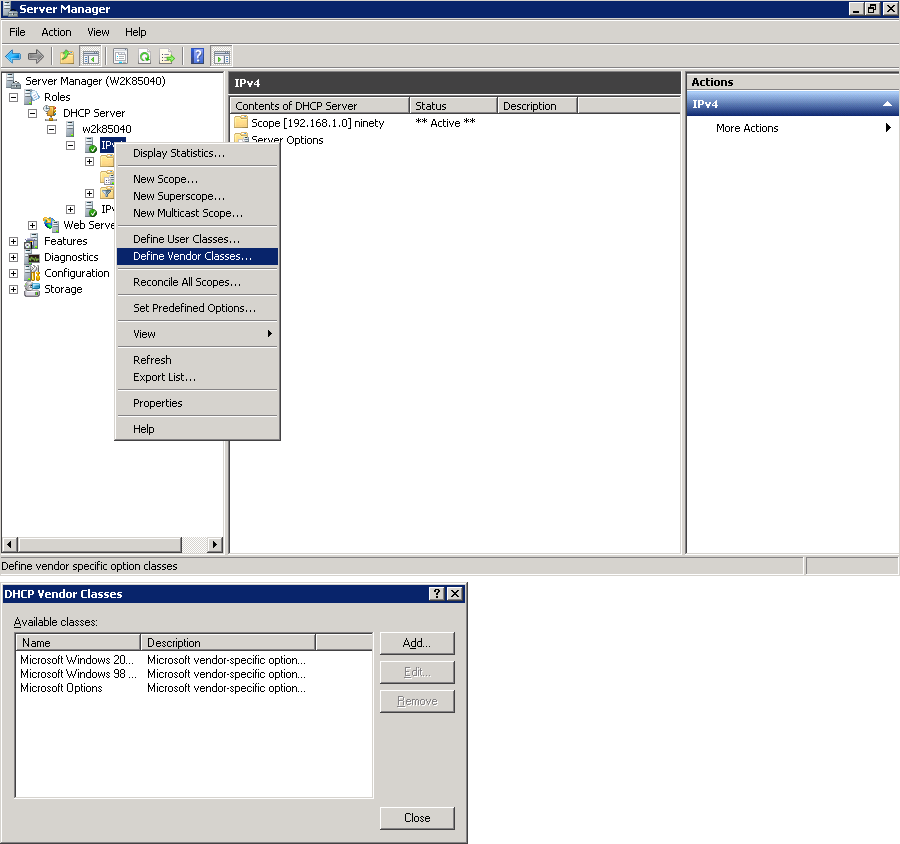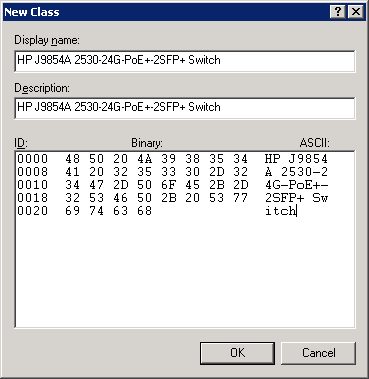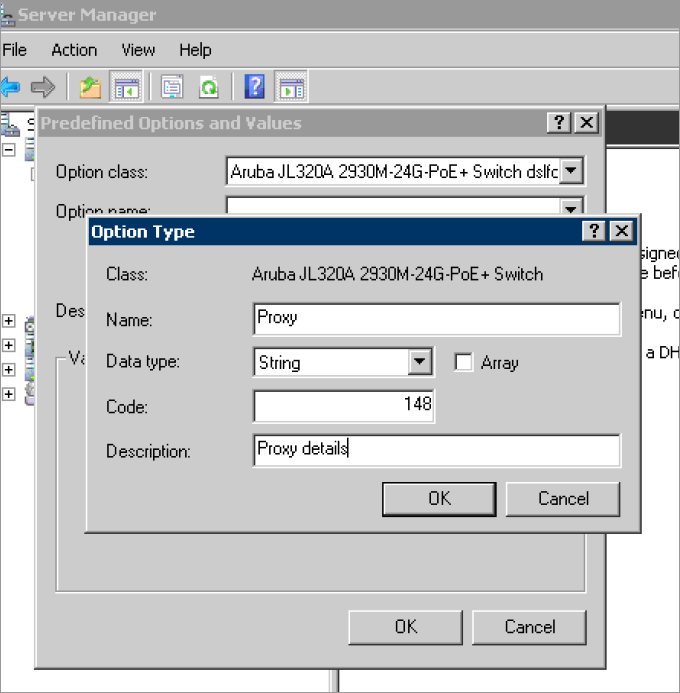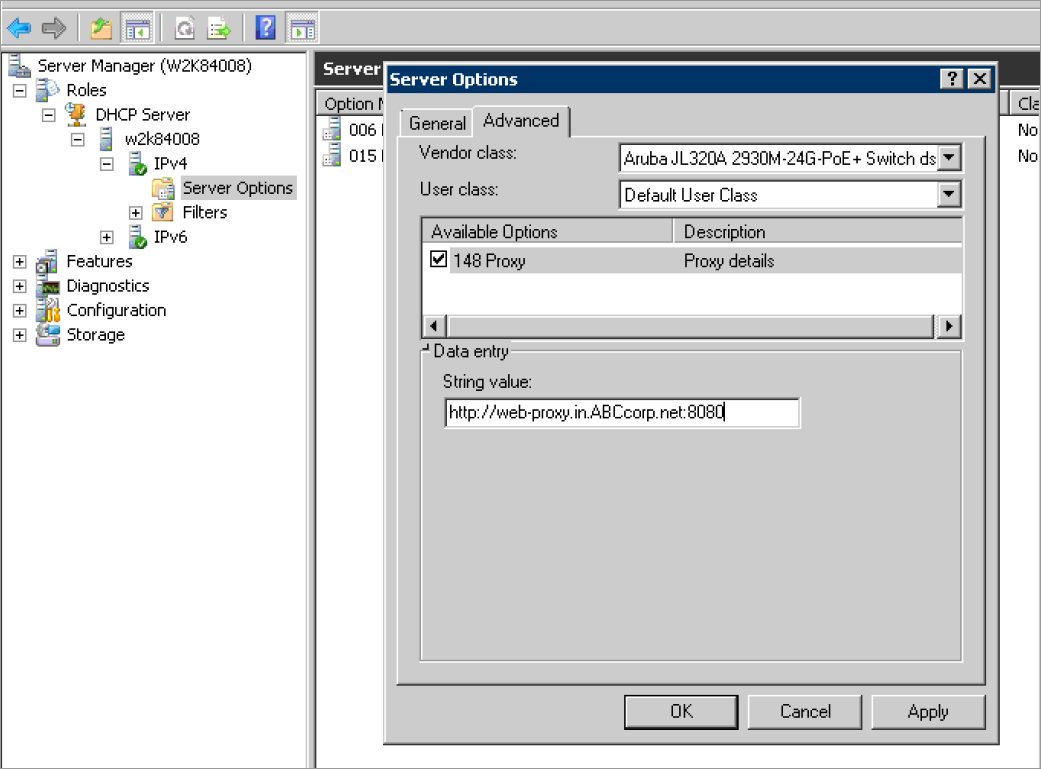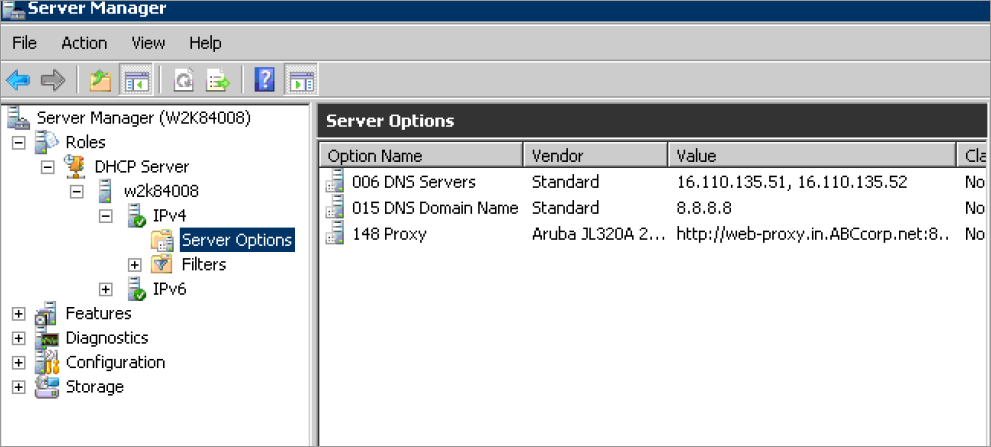e Proxy Configuration
When configuring the proxy server, the following applications will be taking the proxy route to reach the destination. You can configure the proxy server as indicated in DHCP or
proxy server command.
- Aruba AirWave
- Aruba Activate
- Firmware download through MNP
- Aruba ClearPass connectivity
- Aruba Central connectivity
- TR69 support
Support for Aruba AirWave
AirWave is used to manage the ArubaOS-Switches and its communication to the switch is over HTTPS. When AirWave is deployed with Aruba controller, an IPsec tunnel is created between the switch and the controller. All the communication between the switch and AirWave occurs through the tunnel. In this case, the proxy is bypassed implicitly.
AirWave establishes ICMP, SNMP, and SSH connections to the switch for switch management. Since AirWave does not have the visibility for the switch IP address, the ICMP, SNMP, and SSH connections will not be initiated to the switch. So reverse NAT functionality must be enabled for ensuring these packets reach the switch. If AirWave must work without proxy, then AirWave IP is bypassed explicitly.
Support for Aruba ClearPass
For downloading a user role from ClearPass, switch initiates HTTPS connection with ClearPass. If the proxy is configured, proxy server is used to reach ClearPass. When ClearPass is deployed with Aruba controller, ClearPass must be explicitly exempted from proxy. Add the ClearPass IP address in the exception list of the proxy as the communication happens through the IPsec tunnel or normally.
Proxy Configuration using windows DHCP server
In the ZTP provisioning, you can push the Proxy server and exception configurations through a Windows DHCP server using DHCP option 148.