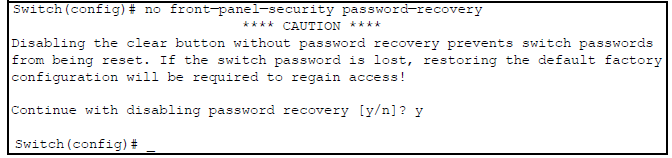Enabling and disabling password recovery
Disabling the password recovery process means that the only method for recovering from a lost manager user name and password is to reset the switch to its factory-default configuration, removing any non-default configuration settings.
Disabling
password-recovery requires that
factory-reset be enabled, and locks out the ability to recover a lost manager user name and password on the switch. In this event, there is no way to recover from a lost manager user name/password situation without resetting the switch to its factory default configuration. This can disrupt network operation and make it necessary to temporarily disconnect the switch from the network to prevent unauthorized access and other problems while it is being reconfigured. Also, with
factory-reset enabled, unauthorized users can use the
Reset
+Clear button combination to reset the switch to factory default configuration and gain management access to the switch.
Syntax
[no] front-panel-security password-recoveryEnables or disables the ability to recover a lost password.
When enabled the switch allows management access through the password recovery process described below. This provides a method for recovering from lost manager user names and passwords.
When disabled the password recovery process is disabled and the only way to regain management access to the switch is to use the Reset+Clear button combination. See Restoring the factory default configuration to restore the switch to its factory default configuration.
Default: Enabled.
To disable
password-recovery:
You must have physical access to the front panel of the switch.
The
factory-resetreplaceable must be enabled (the default).
For redundant management systems, this command only affects the active management module.
To disable
password-recovery:
- Set the CLI to the global interface context.
-
Use
show front-panel-securityto determine whether the factory-reset replaceable is enabled. If it is disabled, use thefront-panel-security factory-resetcommand to enable it. - Press and release the Clear button on the front panel of the switch.
-
Within 60 seconds of pressing the
Clear button, enter the following command:
[no] front-panel-security password-recovery -
Do one of the following after the
CAUTIONmessage appears:- If you want to complete the command, press [Y] (for "Yes").
- If you want to abort the command, press [N] (for "No").
Example